Your cart is currently empty!

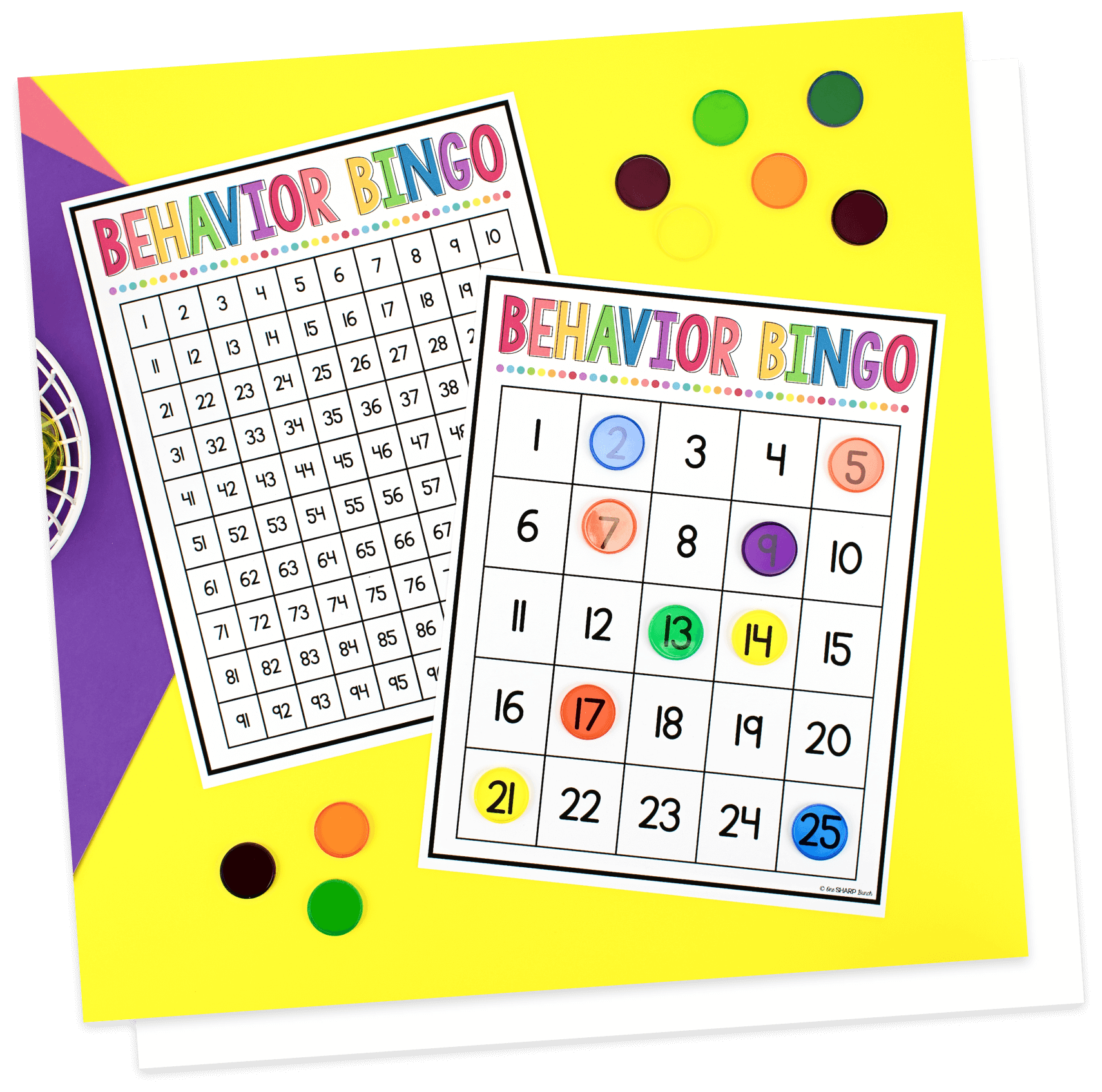
Classroom Freebie
Free Whole-Class Behavior Bingo Boards
Boost student engagement and increase positive behavior with these FREE classroom management BINGO boards!
⎯ Classroom ⎯
PDF Printing Tips
Share this Post
Hi, friends! I’m here with a little printing tutorial originally brought to you on The Primary Pack. Have you ever tried printing from a PDF only to have part of the page or border cut off? Have you ever bought something from Teachers Pay Teachers only to wish that you could print it a tad smaller or larger to fit the desired space in your room? Have you ever wanted to print multiple pages per sheet so that you could use them as flashcards or bin labels? Well, I have some PDF printing tips that are sure to make your printing life a little bit easier!
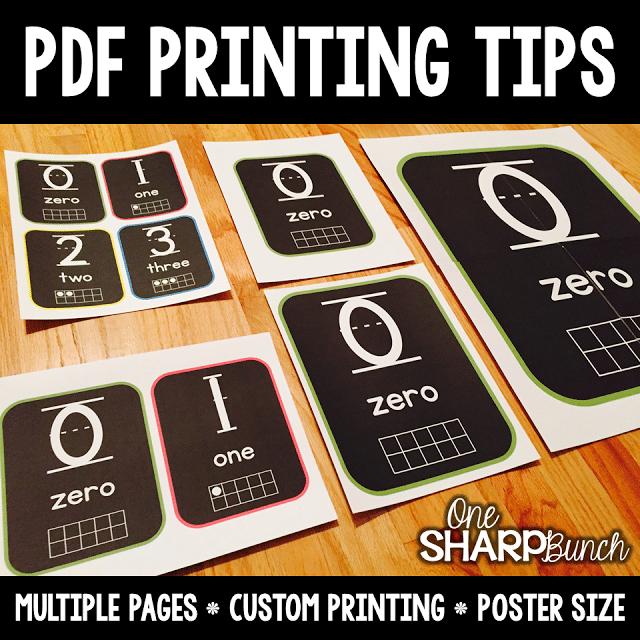
First, let’s talk about fitting the entire page onto your paper without cutting off any parts! It absolutely drives me bonkers when I see part of the border cut off when printing from a PDF. It’s such an easy fix. Simply click “Fit” on the print menu, and you’ll be all set! No more chopped off borders!
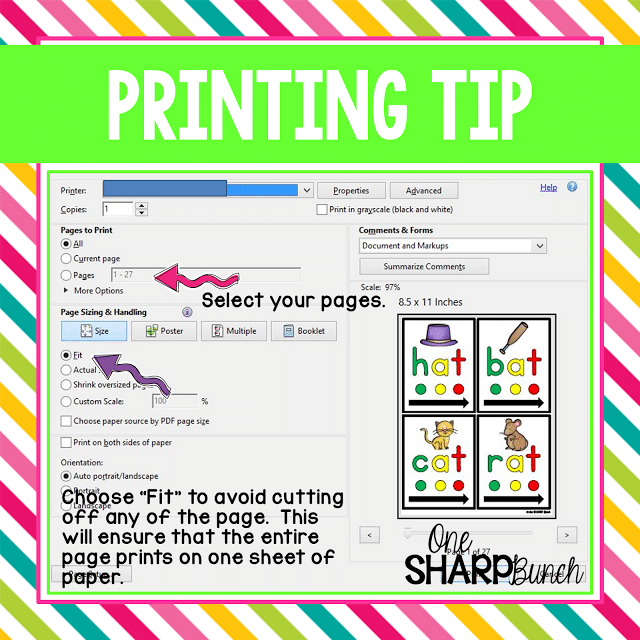
There have been times when I have wanted to scale down a page, so that it prints just a tad smaller. This is easy to accomplish with the “custom scale” feature in the print menu. Simply enter the desired percentage and print. I usually scale pages down when I am printing pages for our reading or poetry notebooks. I’ve also scaled down when I am printing wall posters that I want to fit into a certain sized space.
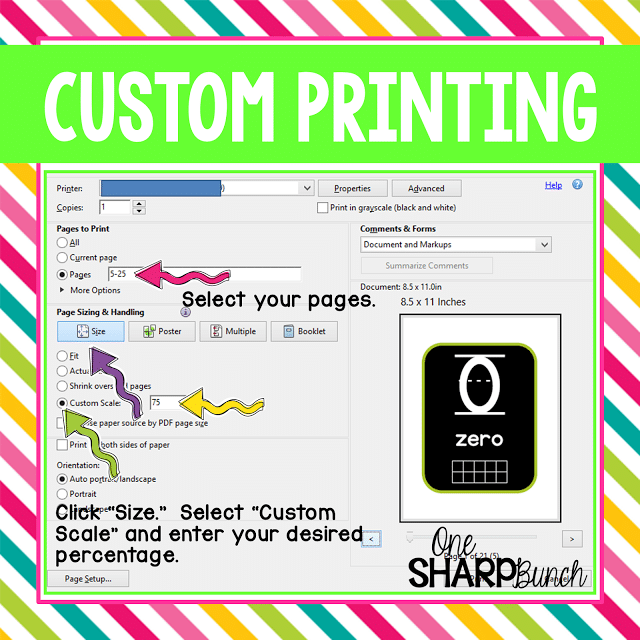
You can also scale pages down even more by using the “multiple” feature in the print menu. This feature allows you to print multiple pages per sheet. I like to use this feature when I am printing labels for my bins that I want to match other posters, such as in our writing area. After printing our writing menu posters, I printed multiple pages per sheet so that I could attach them to each drawer that would hold that particular writing paper. The labels on the tubs that hold my monthly centers were also printed using the “multiple” feature.
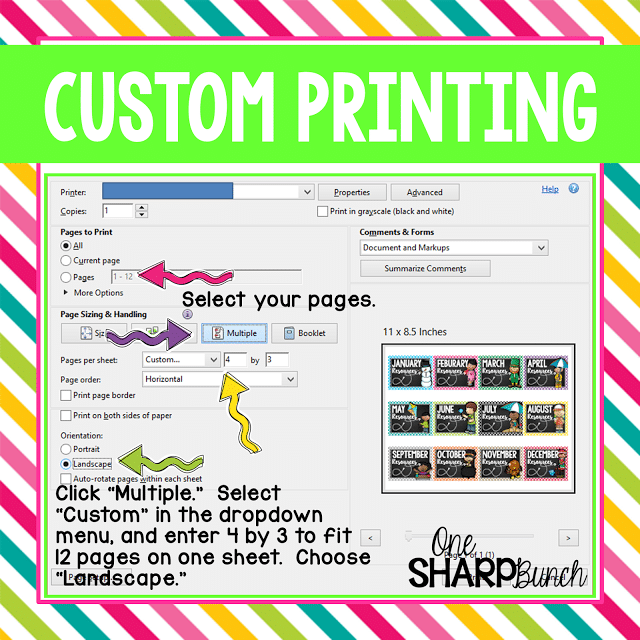
Perhaps you’d like to print two pages per sheet…
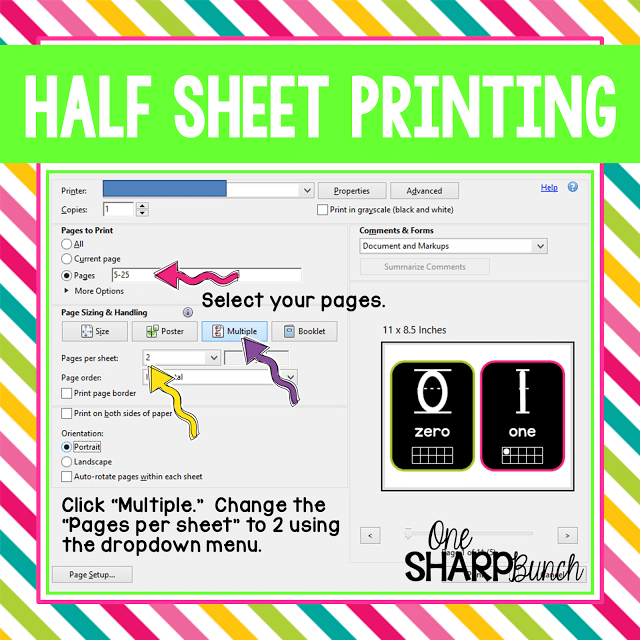
Or maybe even four per sheet. I like to use this feature for printing flashcards to use during small group instruction or for printing personalized word rings.
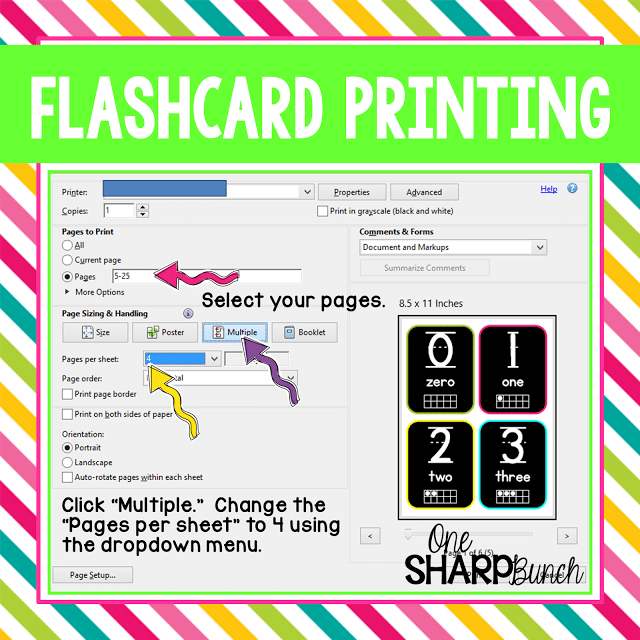
My most favorite feature is the “poster” size feature! This is great for enlarging reading comprehension posters, number posters, genre posters, alphabet posters, work mats… basically anything you want to print large. It worked perfectly when I wanted to enlarge our “Seed Scooper” work mats when we were counting the seeds inside a pumpkin, as well as when I wanted to enlarge our “Behavior Bingo” board.
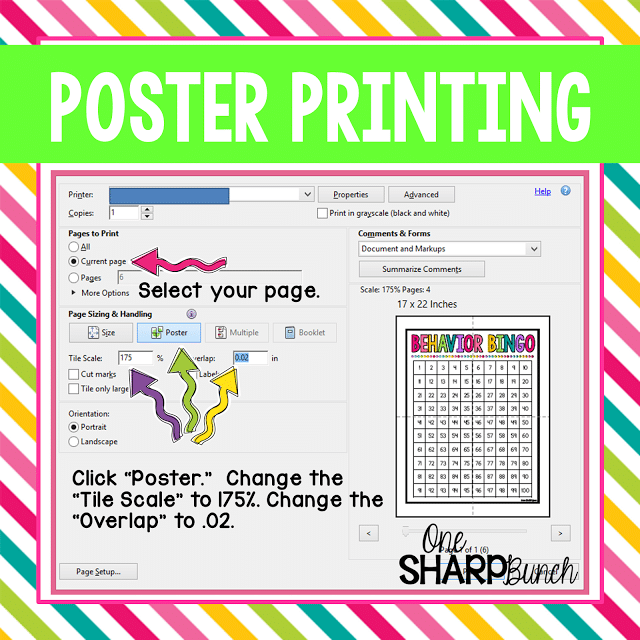
If you’re looking for more classroom hacks, check out my Pinterest board!
I really hope you are able to use some of these PDF printing tips the next time you get ready to print from a PDF! Until next time… Happy printing!
Share this Post

Ashley Sharp
As a dedicated Kindergarten teacher for nearly 20 years, I believe the words “fun, play, and creativity” can sit right alongside the words “developmentally appropriate, engaging, and rigorous.” Learning is meant to be fun and messy!






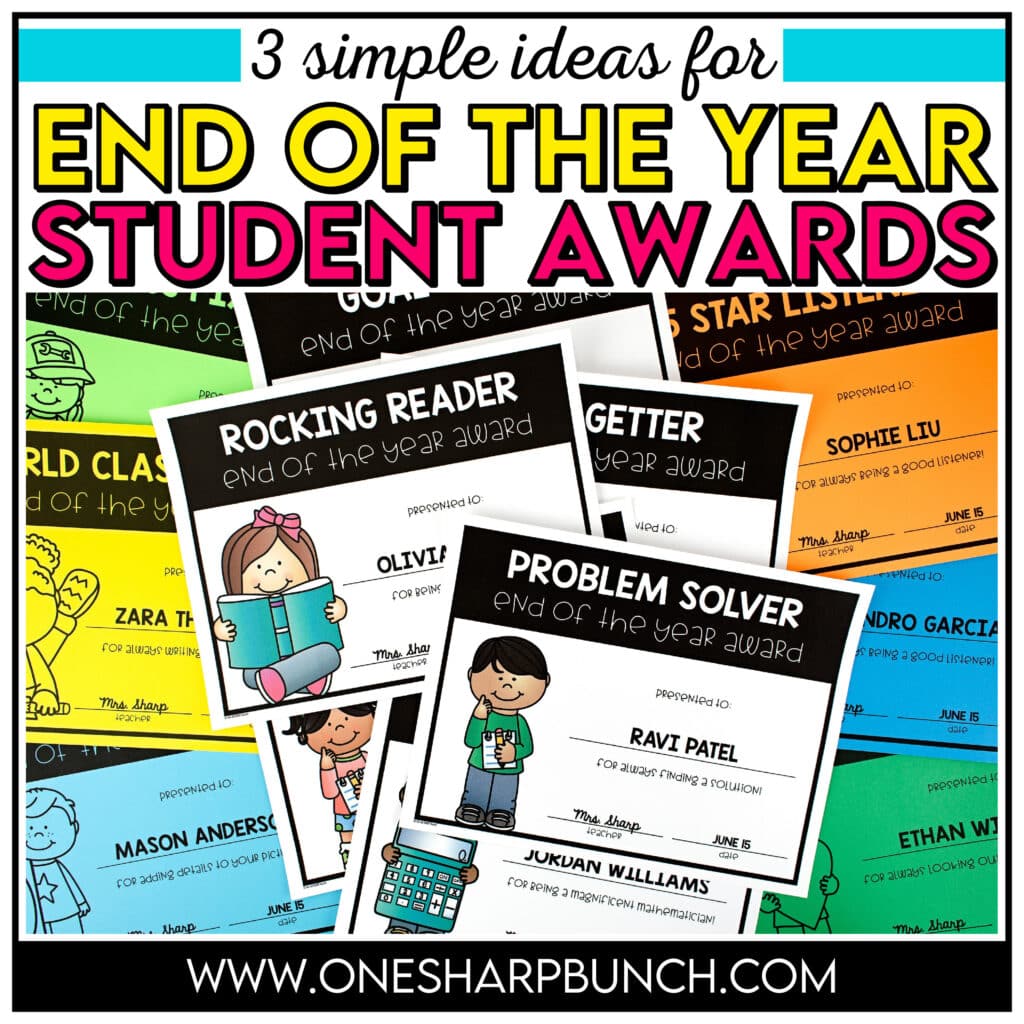

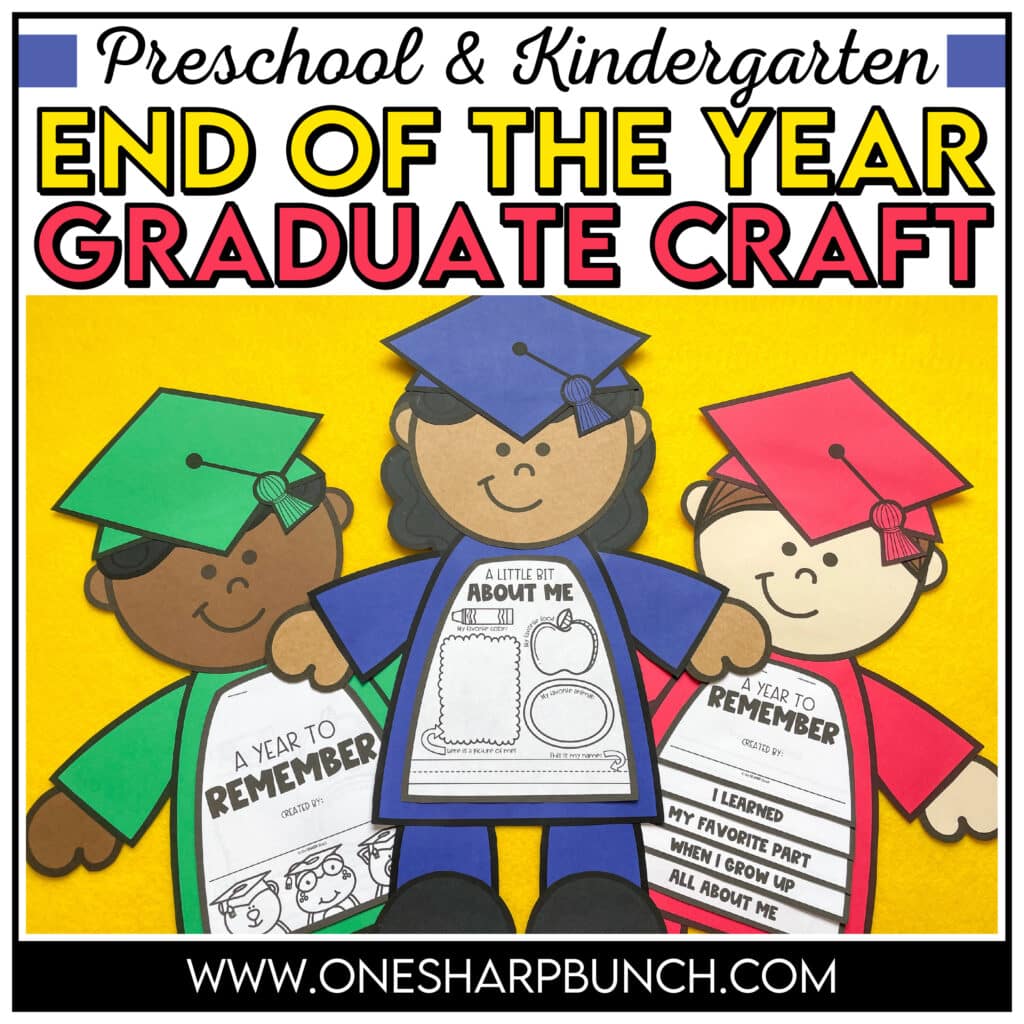
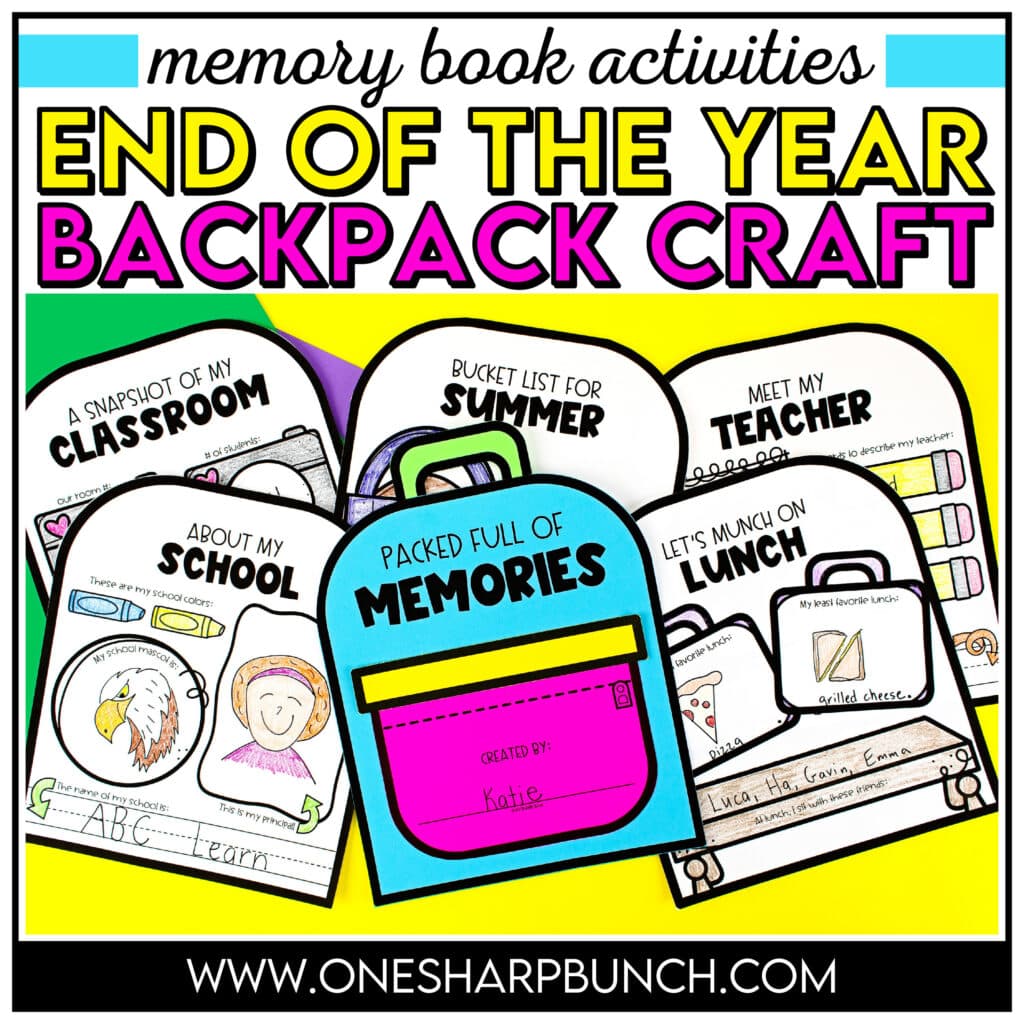
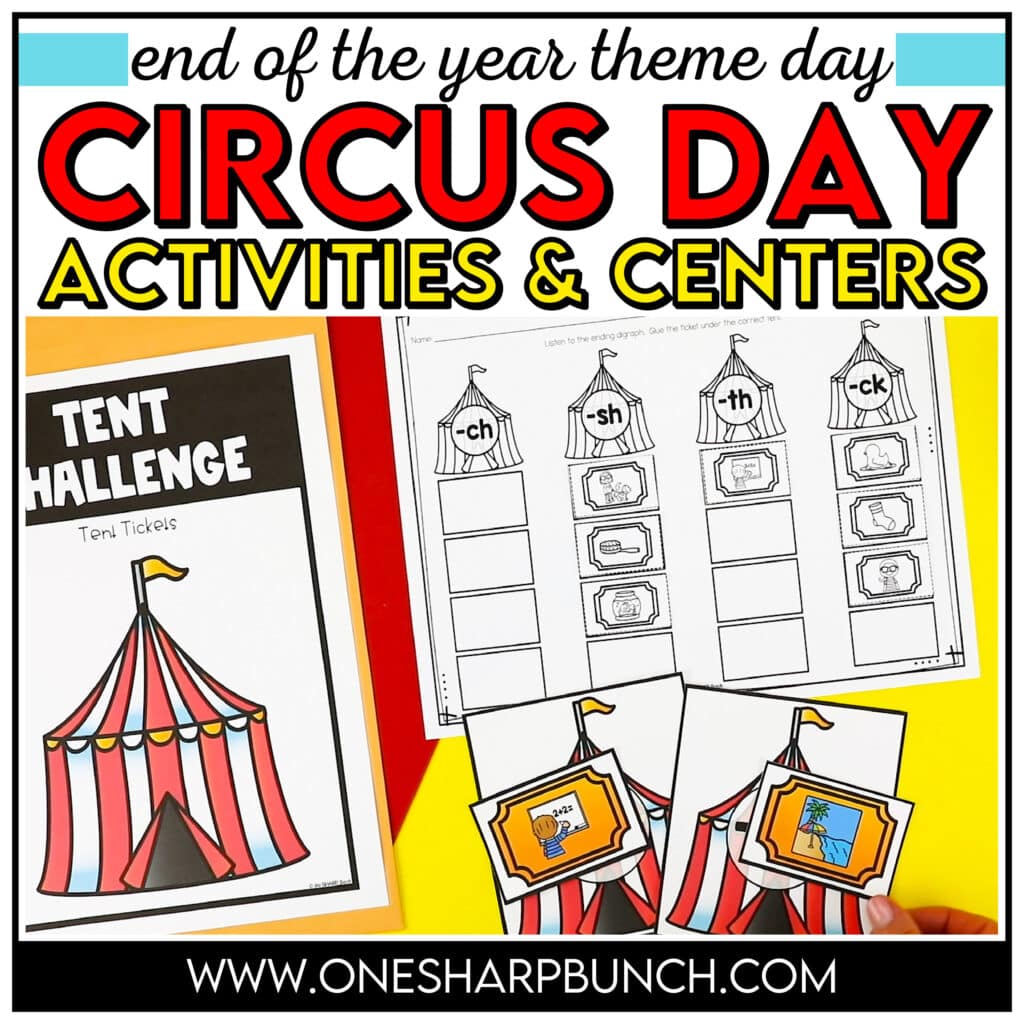
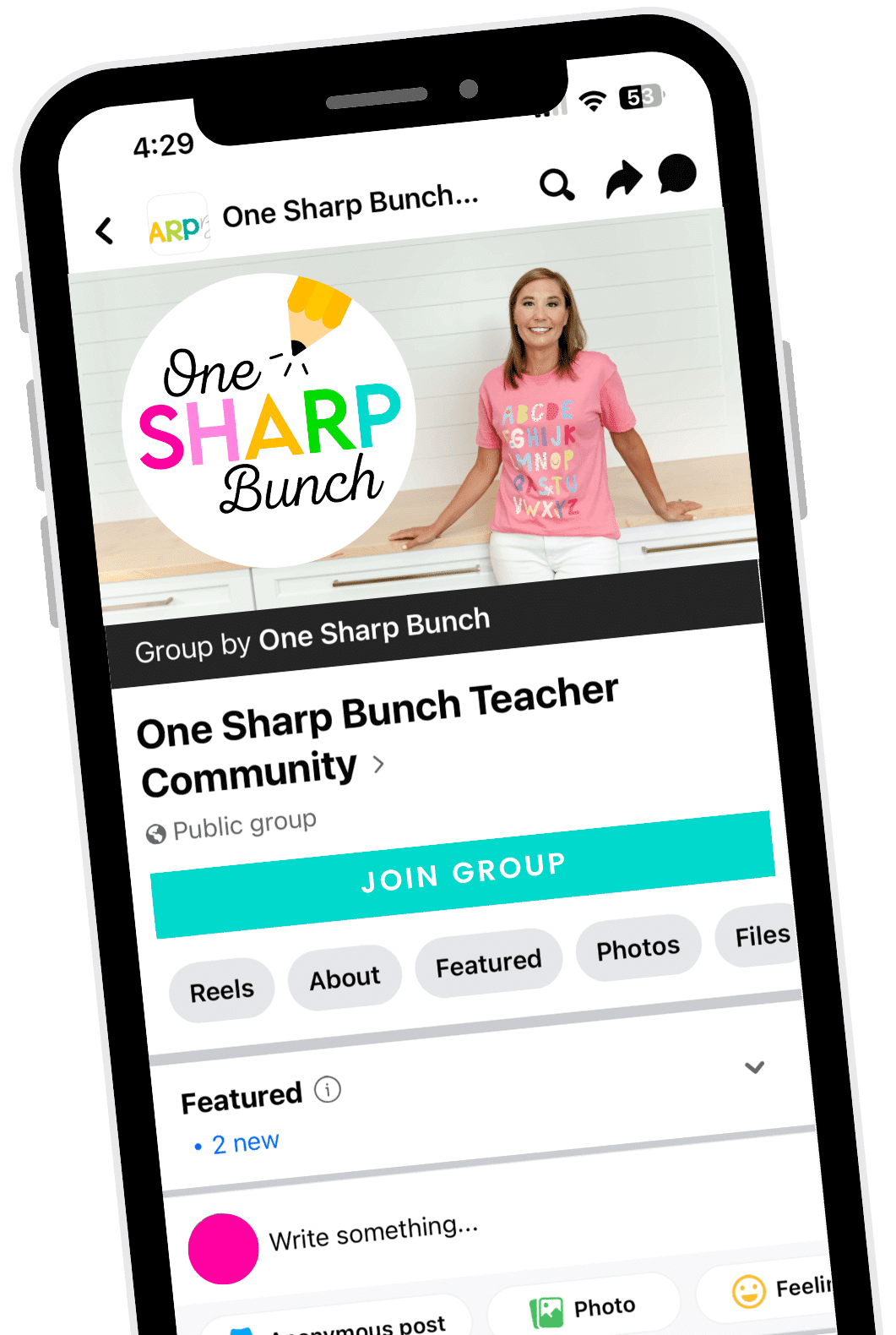

Leave a Reply